- How to Reverse Image Search Using Chrome
- How to Reverse Image Search Using Safari or Other Browser
- How a Reverse Image Search Can Help You Spot a Scam
- When Should I Do A Reverse Image Search?
Doing a reverse image search from your computer or phone is free and relatively easy. If you're a frequent online shopper, knowing how to do this can help you discover whether a seller is actually selling an item they have or if they've just pulled photos from a different site. These steps will teach you how to reverse image search in no time.
How to Reverse Image Search Using Chrome
The easiest way to do a reverse image search on your phone is to use the Chrome browser. Follow these steps:
- Open your Chrome browser.
- Go to the web page where the image is found.
- On your phone, hold your finger down on the image until a window pops up.
- On a desktop, right-click on the image until a window pops up.
- A new window will pop up, showing you where else on the Internet the image (or similar images) appear.
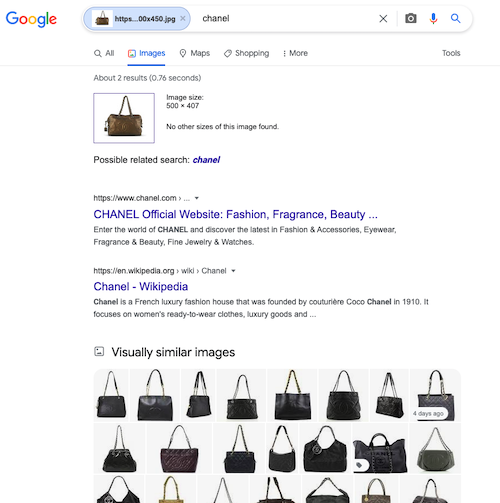
How to Reverse Image Search Using Safari or Other Browser
If you don't have or want to use Chrome, you can still do a reverse image search using your other browser, but there are a few extra steps.
- Go to the web page that contains the image you want to look for.
- On your phone, hold your finger down on the image until a window pops up.
- Choose "Copy" or "Download" (whichever option you have/prefer).
- On your computer, right-click on the image until a window pops up.
- Note: If you save the image to your computer or phone, make sure you save it somewhere easy for you to find.
- Go to "images.google.com" (you can also Google "reverse image search" to use another website's tool).
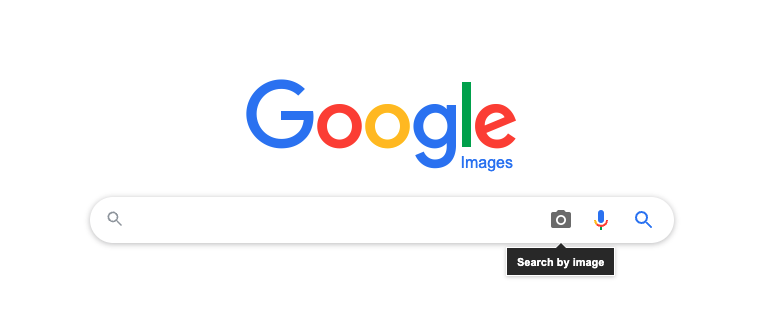
- Click the camera icon in the search bar.
- Paste the image URL you copied earlier into the specified field (or upload the image you downloaded).
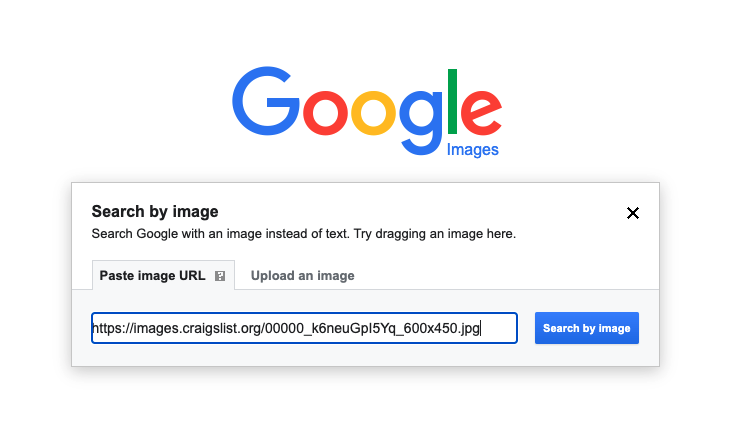
- Click "Search by image."
- You'll see all the different websites containing the same or similar images.
How a Reverse Image Search Can Help You Spot a Scam
So, why is it important to know how to do a reverse image search? Many scammers list items for sale on sites like Craigslist, Facebook Marketplace, and OfferUp who don't actually have the item. They list things in the hopes that you'll send them money, then never send you anything in return.
A Reverse Image Search Can Help You Spot Counterfeit Items
A reverse image search is handy when buying designer brands. Unfortunately, many scammers sell counterfeit items online and use photos they find on the brand's website.
Knowing how to do a reverse image search can help you seek out these scammers and protect yourself and your money.
For example, you find a car on sale on eBay Motors that seems like a deal too good to be true. You do a reverse image search online and find that the same picture of the car is on the CarMax website for a much higher price. This is a sign that the person who listed the vehicle on eBay Motors doesn't actually have the car and, in fact, stole the photo from the CarMax website.
If you ask for additional photos of the car, they will likely send you more photos they find from CarMax or say they cannot send through more photos.
When Should I Do A Reverse Image Search?
You should do a reverse image search whenever you're unsure about an item you're planning on purchasing online. A reverse image search isn't necessary if you're buying from an authorized retailer, such as the Apple Store.
However, a reverse image search is handy if you're buying from a classifieds website, such as:
- eBay (including eBay Motors)
- Craigslist
- OfferUp
- Facebook Marketplace
When the seller is using stock photos or you notice signs of a scam in the listing, a reverse image search can tell you more about the listing.
Of course, some sellers may actually have the item for sale but use another website's photos to help them sell it faster. In that case, you should ask the seller to provide pictures that they took themselves of the item. Once they send you these images, upload them to the reverse image search to see if they appear anywhere else online.
If you're ever in doubt about an item, your best option is to back out of the transaction. Unfortunately, when it seems like a deal too good to be true, more often than not, it is. The last thing you want is to hand over your money only to receive nothing in return.

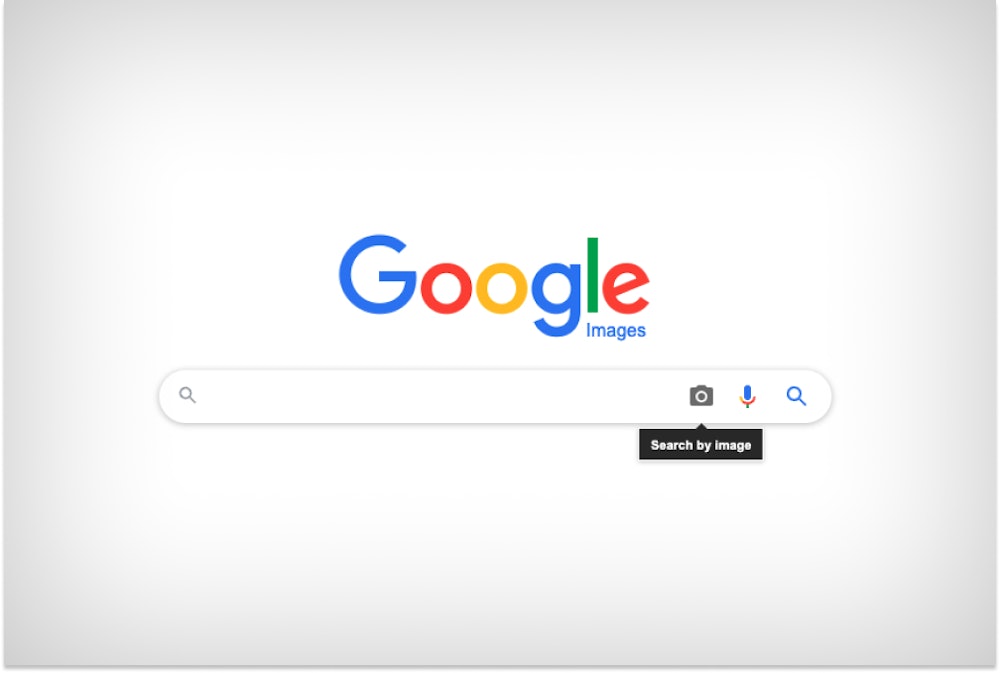
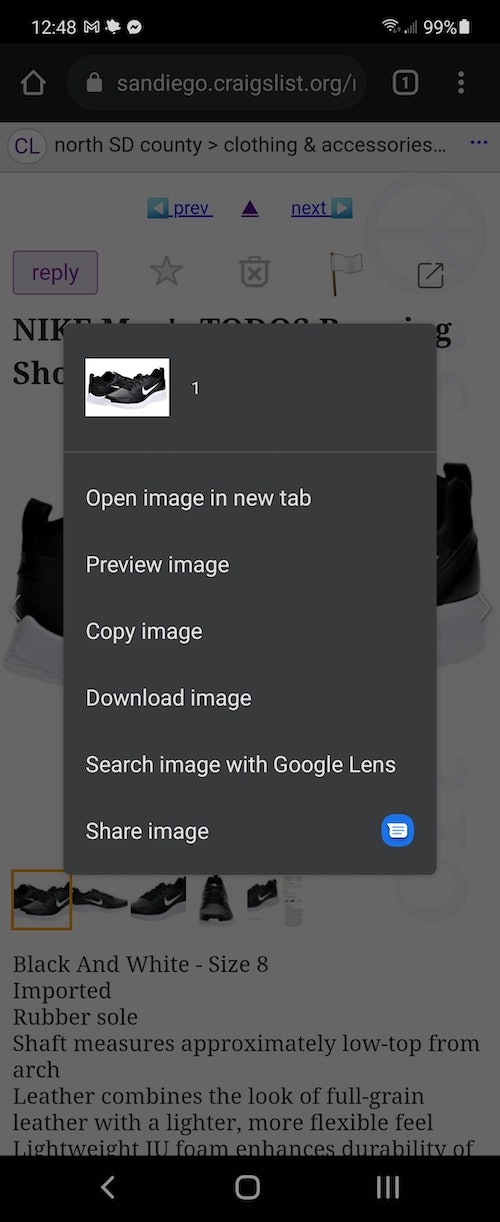
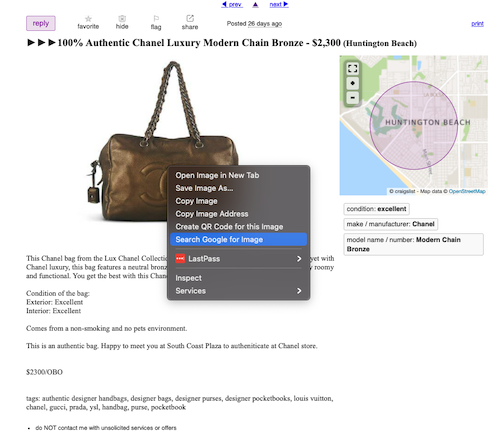
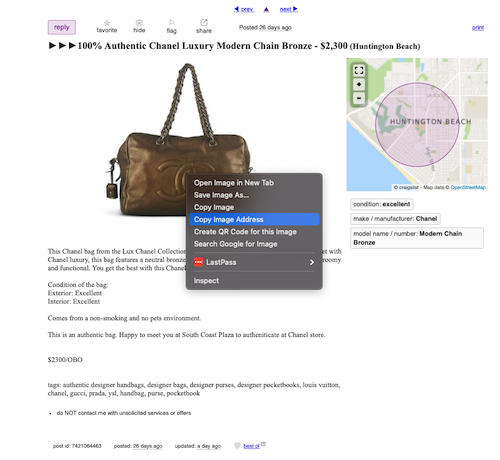
Comments