- HTTPS Everywhere: Best When Visiting Unsecured Sites
- Privacy Badger: Best Web Browser Security for Pop-Ups
- Click & Clean: Keep Your Browser Free Of Personal Information
- Avast Online: Web Browser Security with Early Warnings
- DuckDuckGo: Web Browser Security that Forces Encryption
- uBlock Origin: Customize What You Block
- Blur: Protection For Your Email
- Disconnect: Stop Social Media Sites From Tracking You
- Are Browsers Safe Without Web Browser Security Extensions?
- How Scammers Use Your Personal Information
- Frequently Asked Questions
Surfing the net these days can be a security minefield, with cybercriminals and scammers utilizing ever-more sophisticated methods of invading your privacy. Every time you go online, you’re potentially putting your personal and financial data at risk from spyware, malware, browser-based trackers, and phishing scams. Web browser security add-ons and extensions can help prevent these attacks.
These ward off viruses and other malware, protect your online privacy, and block pop-ups and intrusive ads.
HTTPS Everywhere: Best When Visiting Unsecured Sites
Why we like it:
- Free
- Stay safe even when visiting unsecured websites
Compatible with Chrome, Firefox, Edge, and Opera, HTTPS Everywhere automatically switches websites from the “http” to the much more secure “https.” This means that your internet connection is encrypted even when you’re visiting unsecured websites.
By securing your browsing session with HTTPS, you’re protected from many forms of online surveillance, as well as account hijacking. You can download HTTPS Everywhere on your desktop and mobile browsers, and better yet, it’s completely free.
Privacy Badger: Best Web Browser Security for Pop-Ups
Why we like it:
- Free
- Blocks suspicious third-party trackers and pop-ups
- Compatible with all major browsers
Free to install, Privacy Badger automatically detects suspicious activity on websites and blocks anything against user consent, like pop-up ads and trackers. It also prevents your browser from loading any more pages on a potentially sketchy website.
It works by analyzing cookies and various other browser tracking methods to determine if there’s a problem with the sites you visit. The great thing about Privacy Badger is it’s regularly updated to block as many trackers as possible.
It’s compatible with all the major browsers, and you can click on the Privacy Badger icon to see the level of tracking on each site you visit. Helpfully, trackers are color-coded, e.g., red for intrusive third-party trackers.
Click & Clean: Keep Your Browser Free Of Personal Information
Why we like it:
- Free
- Delete all of your user data in just one click
- Scan for malware
Click & Clean is an excellent privacy tool to keep your browser free of sensitive and personal data. With just a single click, you can immediately clean your browser by clearing all existing browser data, including:
- Deleting your browser history
- Removing your download history
- Clearing cookies and emptying cache
- Removing saved passwords and form data
You also have the option of clearing all data after using your browser in Incognito Mode. Plus, you can access the data from other browser extensions you’re using - you might discover they are storing your private data without your knowledge.
But wait, there’s more. You can also view and remove pages stored in the cache, delete temporary files, scan for malware, run a privacy check, and clean up your hard drives to free up more disk space. Click & Clean is free to download and is compatible with Chrome, Edge, and Firefox.
Avast Online: Web Browser Security with Early Warnings
Why we like it:
- Free
- Warns you about unsafe websites before you visit
- Safeguards your financial information when booking or shopping online
Avast Online provides advanced protection from dangerous websites and phishing scams. You’re warned in advance if the website you’re visiting is unsafe or has a bad reputation, based on input from its customer base of over 400 million. Websites are given star ratings based on security, and you can contribute your findings to help protect other users.
Once the extension is installed, it opens automatically when you shop or book online to help safeguard your financial information. Avast also blocks cookies and tracking ads. The extension is free to download and is compatible with all the major browsers, including Chrome, Firefox, Opera, and Edge.
DuckDuckGo: Web Browser Security that Forces Encryption
Why we like it:
- Free
- Forces sites to encrypt information where possible
- Compatible with mobile and desktop browsers
Take advantage of DuckDuckGo’s “Privacy Grade” feature, which tells you the website's safety before and after you activate Privacy Protection. The privacy rating ranges from A-F, helping you to understand the potential risk a website poses at a glance.
The add-on also forces sites to use encrypted connections when they’re available, protecting your sensitive data from prying eyes. Plus, you have the option to block tracker ads and keep your search history private.
DuckDuckGo is free to download and is compatible with multiple desktop browsers, as well as those on your mobile phone.
uBlock Origin: Customize What You Block
Why we like it:
- Free
- Protects against malware
- Allows personalization of browser privacy and security options
You can’t get away from ads online, but you can stop them from following you from site to site, logging your activity, and using that data to stuff your feeds with targeted ads with uBlock Origin. The list of handy filters also allows you to personalize your browser. They include:
- EasyList for blocking ads
- EasyPrivacy for blocking trackers
- Online malicious URL Blocklist to protect against malware
Furthermore, you can allow specific sites and services, which don’t display spammy or offensive ads and rely on advertising income to stay active. The open-source add-on is free to download and supported on numerous browsers, including Firefox, Chrome, and all Safari releases before 13.
Blur: Protection For Your Email
Why we like it:
- Basic version is free
- Provides masked emails to protect your actual email address from hackers
- Helps you create strong and unique passwords
Blur is an excellent security add-on that protects your passwords, payment, and privacy. It has several security functions:
- Secure passwords: It creates strong, unique passwords in one click for all your online accounts, including existing ones. The extension also saves your passwords and protects them with robust encryption.
- Masked emails: When you sign up for an online service, Blur provides a one-off masked email to protect your real email address from a data breach or hackers. Still, all alerts from your service will go to your regular email.
- Tracking protection: Blur prevents numerous trackers, not just those that rely on cookies, including stopping Facebook and others from monitoring you when you’re not logged in.
Blur’s basic version is free and is compatible with both desktop and mobile browsers. Upgrade to Blur’s Premium version, and you also get credit card masking and masked phone numbers for an added boost to your online privacy.
Disconnect: Stop Social Media Sites From Tracking You
Why we like it:
- Basic version is free
- Stops social media platforms from tracking your activity
- Paid version is cheap for a virtual private network (VPN)
Facebook is no stranger to privacy breaches, plus like Google, the social network takes and monetizes your data by selling it to advertisers. But, it’s not just Facebook that takes advantage of your data. Any site with a social login option or social media plugin is collecting and selling your data.
Disconnect prevents Facebook and other sites like it—such as Google, Twitter, or Amazon—from tracking you online, as well as showing you the names and types of specific trackers, which you can block with ease. You can now scroll your social media with added peace of mind.
The basic browser extension is free, but upgrade to a paid plan ($50/year), and you’ll benefit from a virtual private network (VPN), which completely anonymizes your internet connection, making it impossible to track you online.
How To Install Browser Security Add-Ons
Chrome
- Visit the Chrome Web Store.
- Search for the security extension you want.
- Click “Add to Chrome”.
Firefox
- Click the Firefox menu and choose “Add-ons and Themes.”
- Select “Extensions” to see a list of recommended add-ons.
- Scroll to the bottom of this list and select “Find more add-ons.”
- It will take you to a page where you can search for specific add-ons.
- When you have found the one you’re looking for, click “Add to Firefox.”
Are Browsers Safe Without Web Browser Security Extensions?
A safe browser is a web browser with added security features to help protect your privacy when you’re online. They usually have an authorized list of activities or programs they allow and prevent any not on the list from starting up. Some safe browsers include:
- Firefox: The easily customizable browser allows you to protect against tracking, malware, and crypto miners. Plus, it’s updated regularly to help with threat management.
- Chrome: The default safe browsing protections of Chrome will defend you against some phishing attacks and malicious websites. Plus, you’re warned when attempting to visit websites without “https” (i.e., are not secure). However, with extensive tracking, Chrome may not be the most private browser.
- Tor: A highly secure browser, it has numerous security features, including clearing all cookies on closing and anonymizing your internet activity by encrypting your connection. Security is the top priority of Tor, so you do sacrifice a little on usability.
- Brave: Very similar to Chrome in design and functionality, Brave blocks trackers and data-grabbing ads. You can also use Tor directly within Brave for additional security when browsing.
Additional Online Security Tips
- Install trustworthy antivirus software and keep it updated.
- Protect your email and social media accounts with strong, unique passwords.
- Use two-factor authentication where possible for all your online accounts.
- Use a VPN for anonymous and secure browsing, thanks to unbreakable encryption.
- Clear your cache and cookies regularly.
- Update your software as soon as new versions are available.
- Never share personal information or carry out financial transactions on public WiFi networks.
How Scammers Use Your Personal Information
It’s important to know what threats you’re up against when you’re browsing online. In 2020 alone, 1.4 million cases of identity fraud were reported to the Federal Trade Commission (FTC), and the consequences of this and other internet scams can be serious and long-lasting. With your personal information, scammers can:
- Access and empty your bank accounts
- Open new accounts or lines of credit in your name
- Use your credit card information to purchase goods and services
- Commit tax fraud in your name
- Gain access to your email and social media accounts to steal further sensitive information or use them for criminal activity.
Installing a trustworthy security add-on will help protect your sensitive information, but there are other things you can do to boost your online privacy.


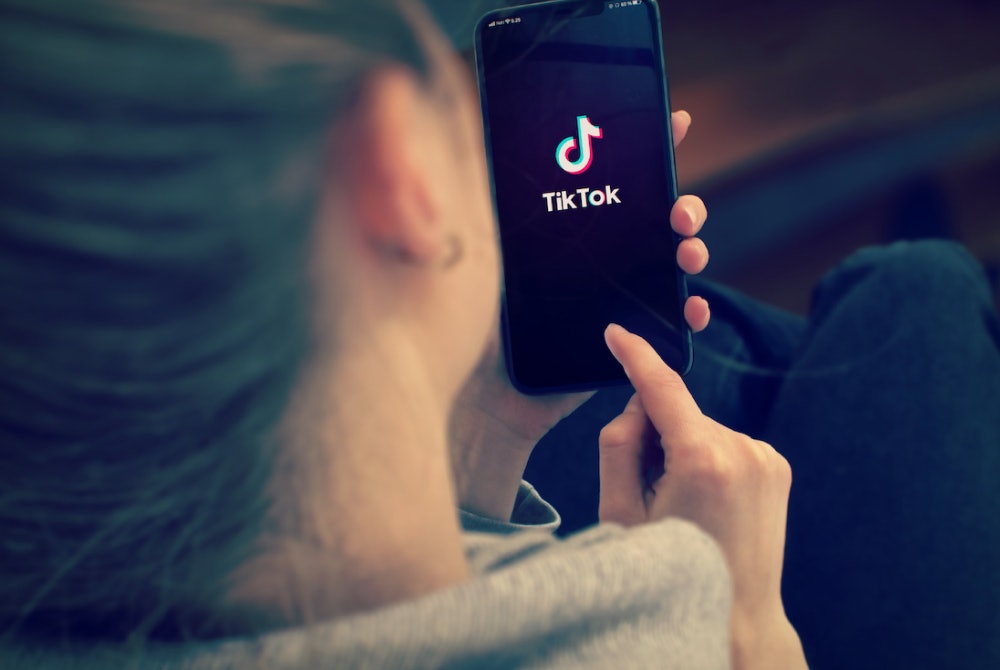

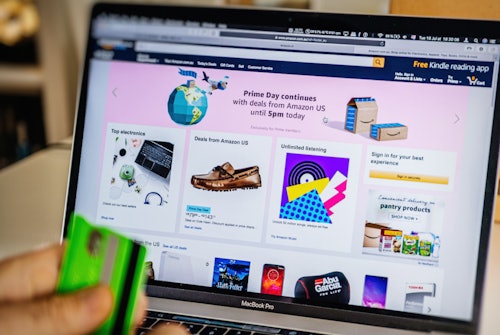
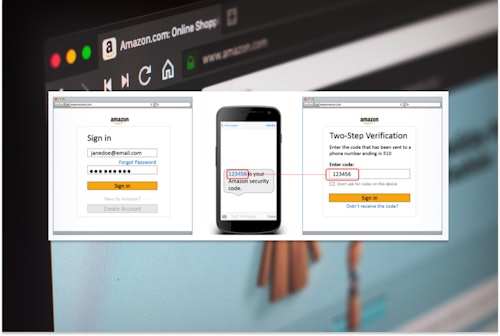




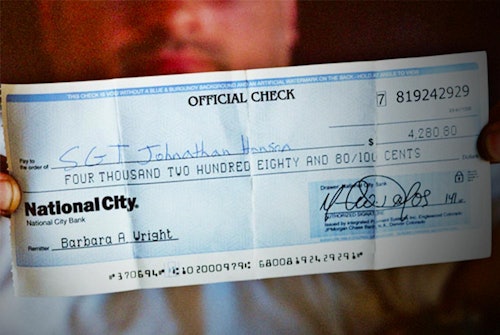
Comments