- Checklist for Parents
- Checklist for Kids & Teens
- Protection Against Scam Emails and Websites
- Protection When Gaming Online
- Protecting Your Family From Scam Calls
- Protect Your Phones and Tablets from Malicious Apps
- Protection From Social Media Scams
- Protect Your Smart TV and Media Streaming Devices
With so many things requiring the internet, you and your family can be targeted by hackers and scammers who use these devices to steal your information and spy on you. There are several devices that you need to secure to protect your family, including your:
- Smart TVs
- Media streaming devices, such as a Roku or Amazon Fire Stick
- Laptops and computers (including those used by your kids)
- Phones and tablets
Handy Checklist for Families
Print our handy checklist and place it on your refrigerator to remind you and your family how to stay safe online.
Download Checklist (141 KB PDF)
Checklist for Parents
Things You Should Do
- Keep all devices (computers, phones, and tablets) and apps up to date.
- Secure your internet connection—use a strong password.
- Use firewalls and antivirus software.
- Download apps from trusted sources only.
- Visit secure websites only.
- Use a virtual private network (VPN).
- Use parental controls on your kids’ devices and your shared accounts (e.g., streaming accounts).
- Educate your family on red flags of scams and how to protect themselves.
- Add all phone numbers to the Do Not Call Registry.
- Install spam call blockers on all phones.
- Set parental controls to limit purchases and time spent on games.
- Make sure gaming consoles have up-to-date software.
Things to Avoid
- Don't let your kids download apps or make in-app purchases.
- Don't allow your kids to use peer-to-peer networks.
- Don't let your kids download and play games without your consent.
Checklist for Kids & Teens
Things You Should Do
- Ask permission from your parents before:
- Downloading apps or games.
- Entering your information on websites.
- Giving anyone your personal information on the phone.
- Making in-app purchases.
- Visit secure websites that start with https:// only.
- Use spam call blockers.
- Keep your social media profiles private.
- Only connect with people that you know and trust.
- Leave emails in your Junk Mail/Spam folder alone.
- Make sure emails are legitimate by looking at:
- Links and buttons—do they go to a legitimate website?
- The sender's email address—does it seem legit?
- Only communicate with people you know.
- Turn off or cover your webcam when you're not using it.
Things to Avoid
- Don't give your personal information:
- To anyone you don't know.
- On an online website.
- Over the phone.
- Don't use public WiFi.
- Don't pick up phone calls from numbers you don’t know.
- Don't use peer-to-peer networks.
- On social media:
- Don't make your profile public.
- Don't share your location publicly.
- Don't share sensitive information in your posts.
- Don't respond to people that you don’t know.
- With emails:
- Don't open emails in your Spam or Junk Mail.
- Don't click on links in emails if you're unsure who it's from.
- Don't download attachments in emails unless you know the person sending them to you.
- When gaming online:
- Don't click on links sent to you (especially if they come from strangers).
- Don't talk about anything personal.
- Don't engage with anyone you don't know
Protection Against Scam Emails and Websites
Whenever you or your kids have access to their email or internet browser, they’re at risk of being scammed. Scam emails and fake websites made to look like legitimate business websites are designed to trick you into entering your sensitive information, including your:
- Account login information (i.e., usernames and passwords)
- Address
- Social Security number (SSN)
- Email address
- Credit card and banking information
Some emails also contain dangerous attachments that can infect your devices with malware, ransomware, or viruses.
It is alarming. The generation we think of as being the most savvy with the internet ... is where the numbers are growing the fastest when it comes to scams.”
This age group is very comfortable being online and being very public about their lives. So that makes them very trusting when they’re on the Internet.
- David McClellan, President of Social Catfish, on Generation Z
How to Protect Yourself from Scam Emails and Websites
- Install parental controls on your kids’ phones so that they can only visit trustworthy websites.
- Look for red flags of scam emails, such as:
- Spelling and grammatical errors (including typos).
- Emails that come from sketchy senders (e.g., an Apple email coming from an @app1e.com address).
- Don’t open any emails that are sent to your Junk Mail/Spam folder.
- Don’t click on links in emails unless you’re absolutely sure they’re legitimate.
- Check URLs of links before you click on them to make sure they’re trustworthy.
- Only trust websites that are secure (i.e., start with “https://”).
- Use a VPN.
- Don’t enter your sensitive information on sites you’re unsure of.
- Don’t download or open any email attachments unless you’re 100% sure the sender is legitimate.
- Report scam emails and websites.
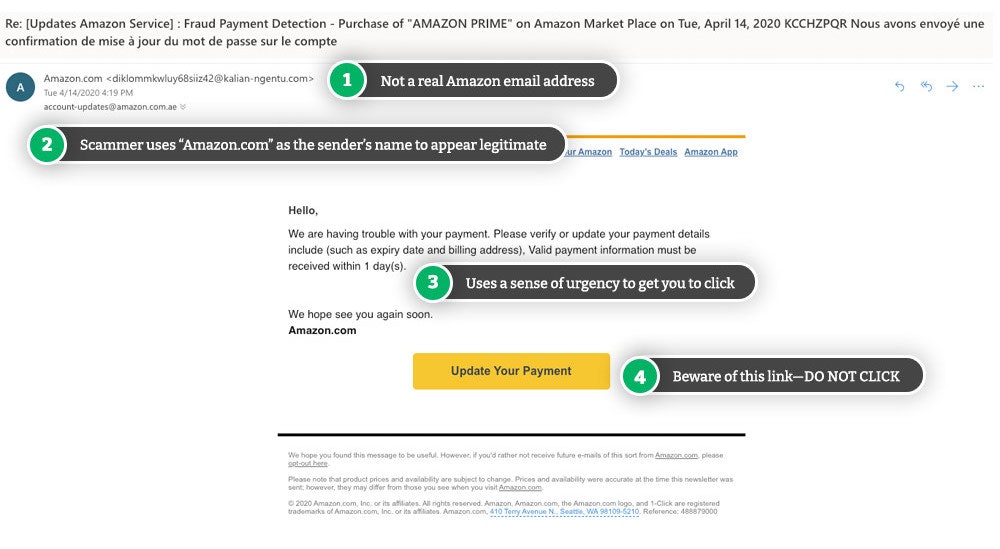
What to Do If You Fall for a Scam Email or Website
If you end up on a scam website or download something from a scam email, you need to act quickly to prevent identity theft and keep your money and information safe. You should:
- Change your passwords to your online accounts.
- Run an antivirus program if you downloaded or opened an attachment.
- Check your bank and credit card accounts for fraudulent transactions if you entered your
- account information.
- Monitor your credit report regularly and set up a fraud alert or credit freeze if you entered your Social Security number (SSN).
Monitoring Online Activity is Key
It can be challenging to know what links or emails your kids have opened. You should monitor your browser history to make sure they haven’t fallen for any of these scams and be sure to educate them on how to stay safe when online.
Protection When Gaming Online
Kids and teens open themselves up to many more scams when they play online games, like Fortnite and Roblox, either on their phones or computers. Not only is there the potential for them to be contacted by those with ill intentions, but they could also accidentally download dangerous files or fall victim to phishing scams.
To ensure your kids are protected when online gaming, make sure they:
- Don’t click on links sent to them by people they don’t know
- Don’t visit sketchy websites.
- There are websites that offer cheat codes or virtual money that can lead to scams.
- Turn off or cover their webcams when not in use.
- Use strong and unique passwords for their gaming accounts.
- Block and report other users that are suspicious or behaving badly.
- Only play and communicate with people they know and trust.
- This can be difficult with the nature of online gaming these days. If they want to talk to other people within the game, make sure they only talk about the game and nothing personal.
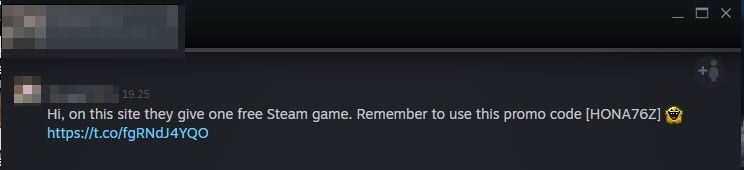
As a parent, you should:
- Know what games your kids are playing and monitor how they are interacting with others.
- Ensure their gaming consoles and devices have up-to-date software.
- Enable parental controls on their devices to limit what they can do.
- Prevent unauthorized purchases.
- Educate your kids on best practices when online gaming.
Protecting Your Family From Scam Calls
So many scam calls happen every day in the U.S. Fraudsters come up with new ways to trick unsuspecting victims, usually impersonating legitimate companies or government agencies to build your trust.
Some of the most common phone scams include:
- Robocalls from the “Social Security Administration (SSA).” They will usually say there’s something wrong with your Social Security number (SSN) or that there has been fraudulent activity associated with it.
- Calls from the “FBI” saying there’s a warrant for your arrest. A typical script that scam callers use is that your identity has been stolen and used in money laundering or drug smuggling scams. To clear your name and to avoid your arrest, you need to pay a fee.
- Calls from the “Internal Revenue Service (IRS)” claiming that there is a warrant for your arrest or hefty fines because you have not filed your taxes correctly.
- Calls from the “Drug Enforcement Agency (DEA)” claiming they’ve found a vehicle registered to you in your name that contains several illegal drugs. To clear your name and to avoid arrest, you must pay a fee.
- Calls from “Apple Tech Support” saying your Apple account has been hacked and you need to pay a fee so the support team can recover your account.
The US is now the second most spammed country in the world, and has seen a 56% increase of spam calls compared to last year. This is a significant rise from last year’s position of 8th.
- Kim Fai Kok, TrueCaller (2020)
How to Protect Your Family from Phone Scams
- Don’t pick up phone calls from numbers you don’t know.
- Set up parental controls on your kids’ phones (only allow them to accept and make calls from/to safe numbers).
- Educate your family—ensure they know best practices when receiving calls/voicemails.
- Add your family’s phone numbers to the Do Not Call Registry.
- Use spam and call-blocking apps.
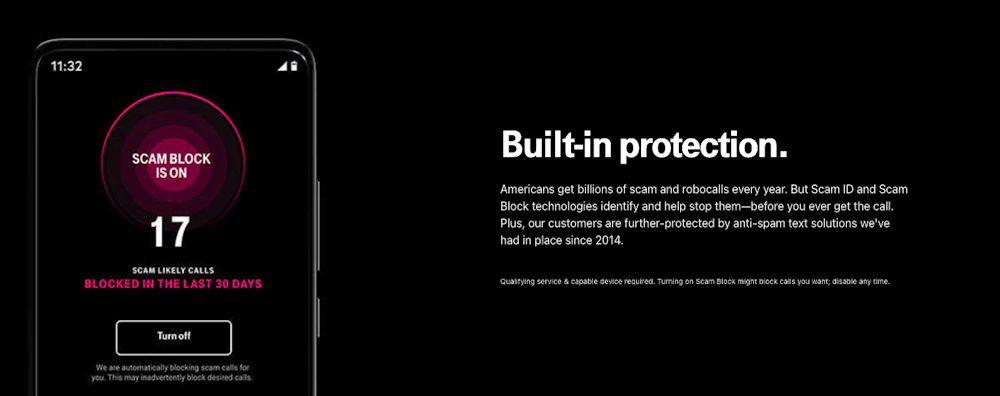
What to Do If You or a Family Member Has Fallen For a Phone Scam
If someone in your family has fallen for a phone scam and gave out personal information or money, you should:
- Change your passwords.
- Report the scam.
- Place a fraud alert on your credit (or freeze your credit) if you gave your Social Security number (SSN).
- Contact your bank if you sent the scammer money or gave them your account information.
Protect Your Phones and Tablets from Malicious Apps
Malicious apps can be downloaded on app stores, including the Apple App Store and Google Play Store. These apps may look just like regular ones, but they will infect your device and put your information at risk once you download them.
Through these malicious apps, hackers can steal your login credentials and gain access to any number of your accounts.
How to Protect Your Devices
The best way to protect your phones and tablets from malicious apps is to make sure you only download trusted apps and use a PIN/password with your app store account so your kids and teens won’t accidentally download sketchy apps to their devices.
PIN or password-protecting your app store purchases will also prevent your kids from downloading paid apps and racking up charges on your credit card.
Also, only download apps from trusted sources, such as:
Don’t download apps you find on random websites that aren’t available on a trusted app store.
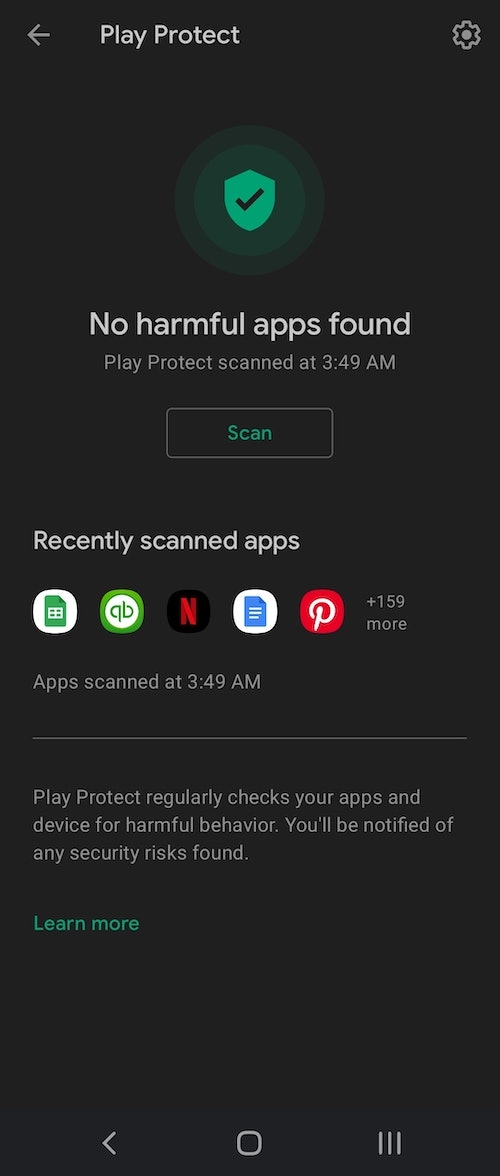
Signs You Have a Malicious App On Your Device
- Your device is running slower than expected.
- You start seeing random ads popping up on your screen.
- Your battery isn’t lasting as long as it usually does.
- Your apps are using a lot of data (more than is reasonable).
- You find apps on your device that you didn’t download.
How to Remove Malicious Apps
If you think a malicious app has infected your device, the best way to remove it is to wipe it completely by restoring your factory settings. This will wipe everything from your phone, so it may not be the most convenient option, but it will remove any viruses.
Protection From Social Media Scams
Social media platforms like Instagram and TikTok can open your family up to a whole host of scams. Not only is social media full of imposters pretending to be from legitimate companies or even pretending to be people you know, but hackers can learn so much about you and your family through your profiles and posts.
Some of the most common social media scams to watch out for include:
- Fake accounts impersonating legitimate companies. For example, phony Cash App accounts that enter you into a fake giveaway.
- Fake accounts impersonating people you know. Most of these accounts will ask you for money.
- Dating and romance scams (e.g., catfishing). The people are usually after your money.
- Phishing attempts. Scammers try to get personal information from you so they can access your accounts.
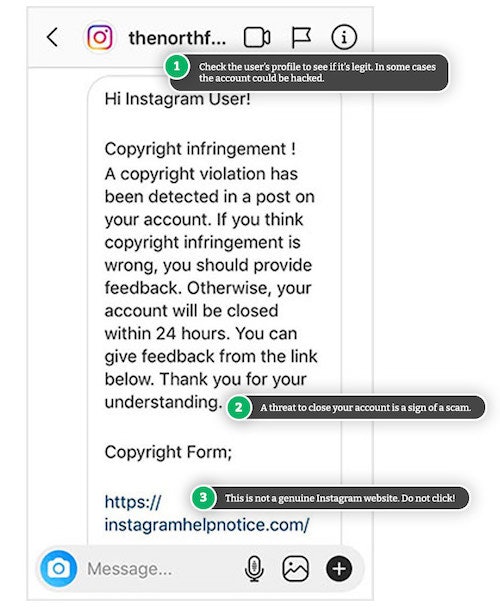
How to Protect Your Family from Social Media Scams
- Educate your kids on how to use social media safely.
- Keep your social media profiles private and control what people see.
- Only connect with people that you know and trust.
- Don’t share your location.
- Don’t share sensitive information, including pictures of your driver’s license.
- Don’t respond to messages from people that you don’t know.
- Don’t respond to messages that seem weird or sketchy, even if they’re from people you know.
Be Careful What Information You Share on Social Media
Scammers can find out all sorts of information just by looking at your social media profiles. They can figure out the answers to your security questions, such as the first street you live on, the name of your first pet, or your mother’s maiden name.
Protect Your Smart TV and Media Streaming Devices
Your TV probably isn’t the first place you think of when it comes to online safety and security. TVs were always just, well, TVs—plug an antenna in, and you’re set. Now, however, with technology rapidly changing, we have smart TVs, which are essentially more like computers, allowing you to stream shows and movies, download apps, and even browse the internet.
Although the advancement in technology has made it so much easier for us to watch all of the latest movies and binge watch series after series, it has also unfortunately opened us up to viruses and scams, especially if we’re not careful with how we use our TVs.
It’s not just TVs either—media streaming devices like Amazon Firesticks and Rokus that you can plug into your TV and stream and download apps from are also at risk of viruses and malware.
How TVs and Streaming Devices Open You Up to Scams
A few viruses have been known to have infected these devices, including the “ADB.miner” malware that infected thousands of Android devices.
The majority of these scams are designed to steal your personal information, such as your:
- Login details for your connected apps (e.g., Netflix, Amazon Prime)
- Credit card information that is stored in your connected accounts
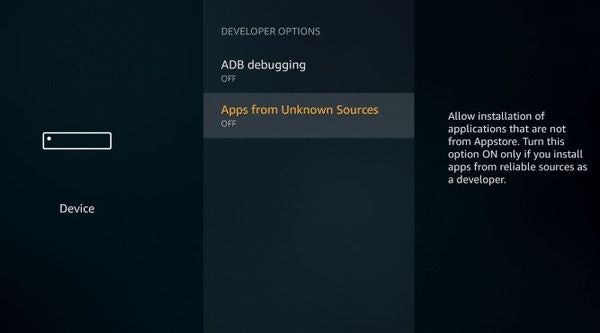
How to Protect Your Smart TV from Viruses and Hackers
- Keep your smart TV and streaming devices updated. In your device’s settings, you should be able to find a System Update option.
- If this is an option, set your device to check for system updates automatically.
- Make sure your installed Apps are up-to-date.
- App developers regularly improve their app’s security settings.
- Protect your internet connection.
- Make sure your WiFi is password-protected, and you’re using a strong and unique password.
- Install a firewall and malware protection.
- There are several apps that you can download to your smart TV or media streaming device to protect it from viruses and malware.
- Be careful which apps you download.
- Only download trustworthy apps that have a lot of positive reviews.
- Set up a PIN or passcode for your app store, so only responsible adults can download apps.
- Use a virtual private network (VPN).
- There are several free options available if you don’t want to pay for a premium service.
Ask Your Internet Provider About Security Features
Your internet provider may have an option to protect your home network further. For example, Verizon offers a service that protects all devices connected to your network, including your smart TV.
Signs That Your TV is Infected
- Your software and apps don’t update properly (or at all).
- You start getting pop-up ads on your device randomly and out of the blue.
- If you use your TV’s web browser, you’re taking to websites that you didn’t type in.
- Your device keeps crashing and freezing.
How to Remove Viruses from Your Smart TV and Media Devices
It’s recommended that you regularly scan your smart TV and media streaming devices for viruses and malware. There are apps you can download to do this, such as:
- McAfee
- ESET Smart TV
- AVG Antivirus for Android
- Bitdefender
- Webroot
If a virus is detected, the app will help you remove the threat and get your device working back to normal.


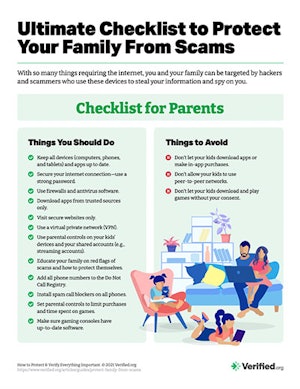
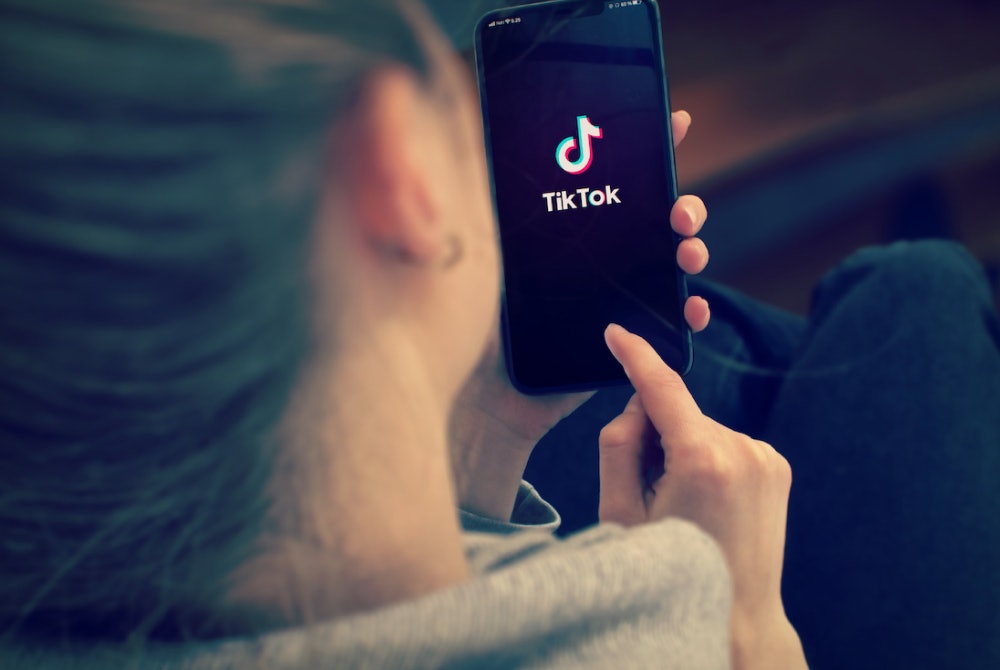

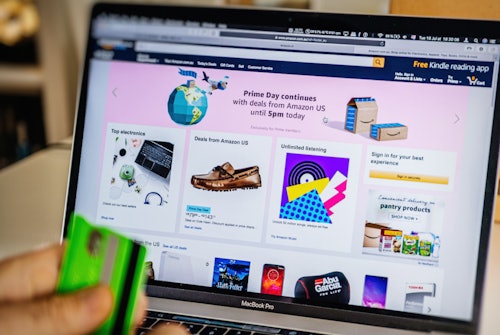
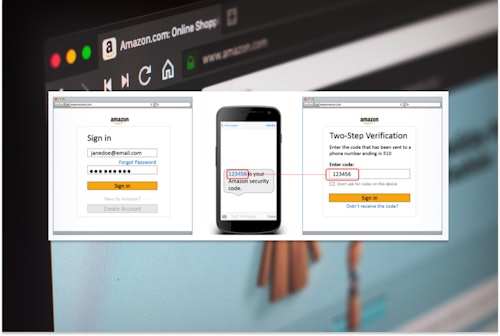




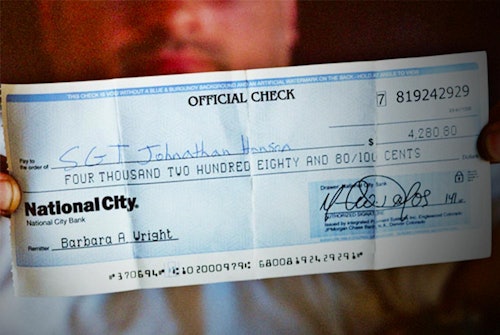
Comments