- How to Check if an App is Safe
- How to Check Your Android Security Status
- Signs Your Device May Be Infected
- What To Do If Your Device is Infected
- How to Delete Malicious Apps
- How Secure Are Your Devices?
- How to Keep Your Device Safe Against Malware
- Frequently Asked Questions
In 2021, nearly 6.4 billion people use smartphones (or about 80.7% of the world's population), with many also owning tablets and/or laptops as well. And chances are, most have downloaded at least one app to add to their collection.
Unfortunately, if users aren't careful, it can be easy to mistake a fake app for a real one, leaving their personal data vulnerable and infecting their device with malware (malicious software).
Although viruses on Androids and iPhones are rare, users of either product are still susceptible to malware attacks and infections.
Malware vs. Viruses
Malware is any piece of software designed to impair the device or user. Viruses are a kind of malware that duplicates itself in order to corrupt user or system files on a device.
Before installing any app, learn how to check if an app is safe to download and tell the difference between reputable ones and counterfeit ones meant to infect your device.
How to Check if an App is Safe
Learn how to check if an app is safe to download before installing it by looking for the following red flags in the app store:
- App Name & Developer: Notice the app’s name and its developer. Look carefully at both and notice any abnormalities such as weird spacing or asterisks that don’t match up with other apps from the developer.
- Version History: Near the bottom of an app listing is its detailed Version History showing what updates were made to the app. If this is missing, or only includes vague information, this could be a warning sign.
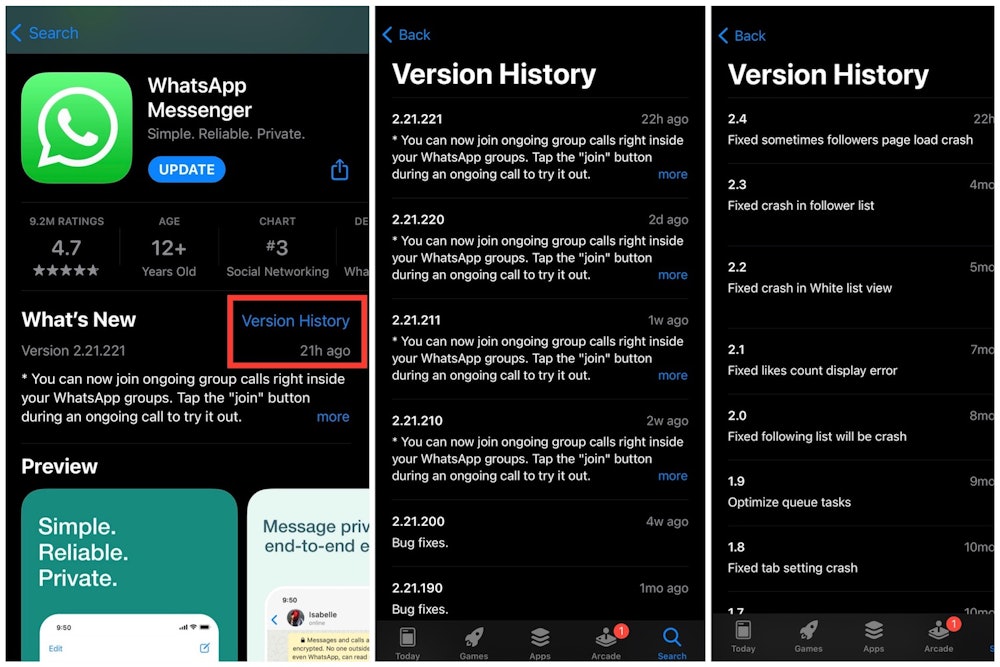
Left/Middle: What'sApp Version History; Right: Fake App Version History. (Source: Verified.org)
- App Description: Every app comes with a description allowing users to understand its features and how to use it. Beware of any grammatical errors or spelling mistakes within the description, this could be a sign that it is a scam. Or, if the description seems too broad or general, it may be a fake.
- The Numbers: While it may not always be the case, especially with newly released apps, looking at the numbers of downloads and reviews can be helpful in determining the legitimacy of the app. Popular apps tend to have millions or billions of downloads and reviews. Those with significantly lower numbers may be imposters.
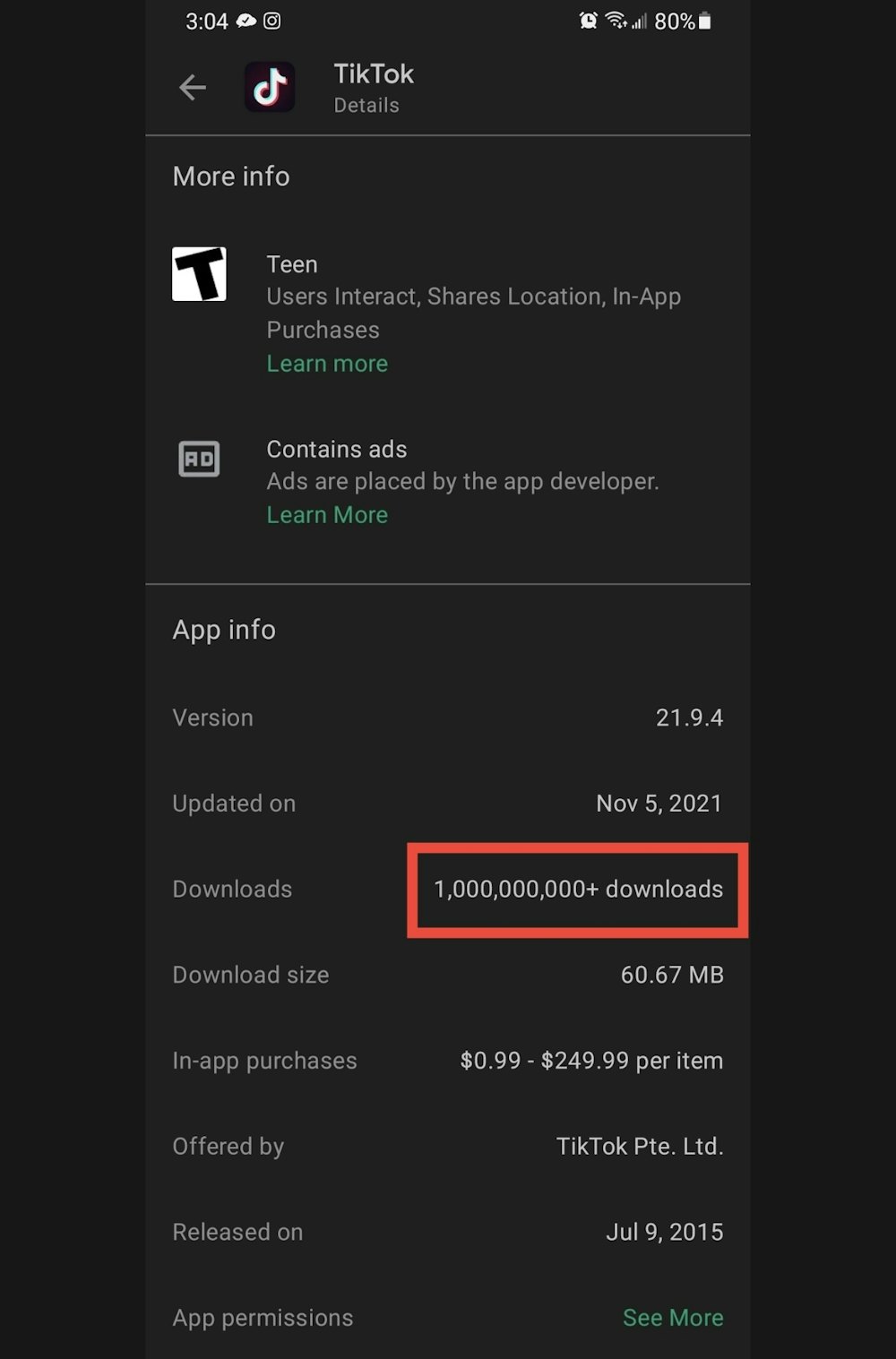
Popular apps tend to have downloads and installs in the millions or billions. (Source: Verified.org)
- Keywords: Developers will sometimes use keywords within the description for search results. However, if the information seems stuffed with keywords that don’t flow naturally, you may be dealing with an unsafe app.
- In-app purchases: It's helpful to review the in-app purchase options (if any), to read the description. It should mention specifically what your payment will get you.
- Real Reviews: Before downloading any apps, it’s a good idea to check user reviews. If the app has a lot of good reviews, check the length and date of when they were posted. Oftentimes, fake apps will only include short and positive reviews to trick users into downloading them. Other red flags to look out for within reviews include:
- High praise: If most of the reviews are positive, in some instances, it may be a sign that they are fake.
- Lack of details: Notice if users post any specific details about the app or talk about its features. Fake reviews are often shorter and refrain from calling out any specifics about the app itself.
- Similar dates: If you see a bunch of reviews posted on the same day, this could be a sign of bogus or bot reviews. Typically, authentic apps will have reviews posted on various days over the years (if the app has been around for some time).
- Review Replies: Many developers will post responses to negative reviews or offer additional help within the comments. Scammers, however, may not put as much work into replying to reviews.

Fake reviews may include spelling/grammatical errors, only high praise, offer minimal details, or all fall on the same day. (Source: Kim Komando)
How to Check Your Android Security Status
To check the app security status on your Android device, do the following:
- Open the Google Play Store
- Tap the profile icon on the top right.
- Tap Play Protect.
- Under “Play Protect Certification,” check to see if your device is Play Protect certified
Google Play Protect should be on by default. However, if it has somehow been switched off you can turn it back on by following the below steps.
- Open the Google Play Store app Google Play.
- Tap the profile icon on the top right.
- Tap Play Protect and then Settings.
- Turn Scan apps with Play Protect on or off.
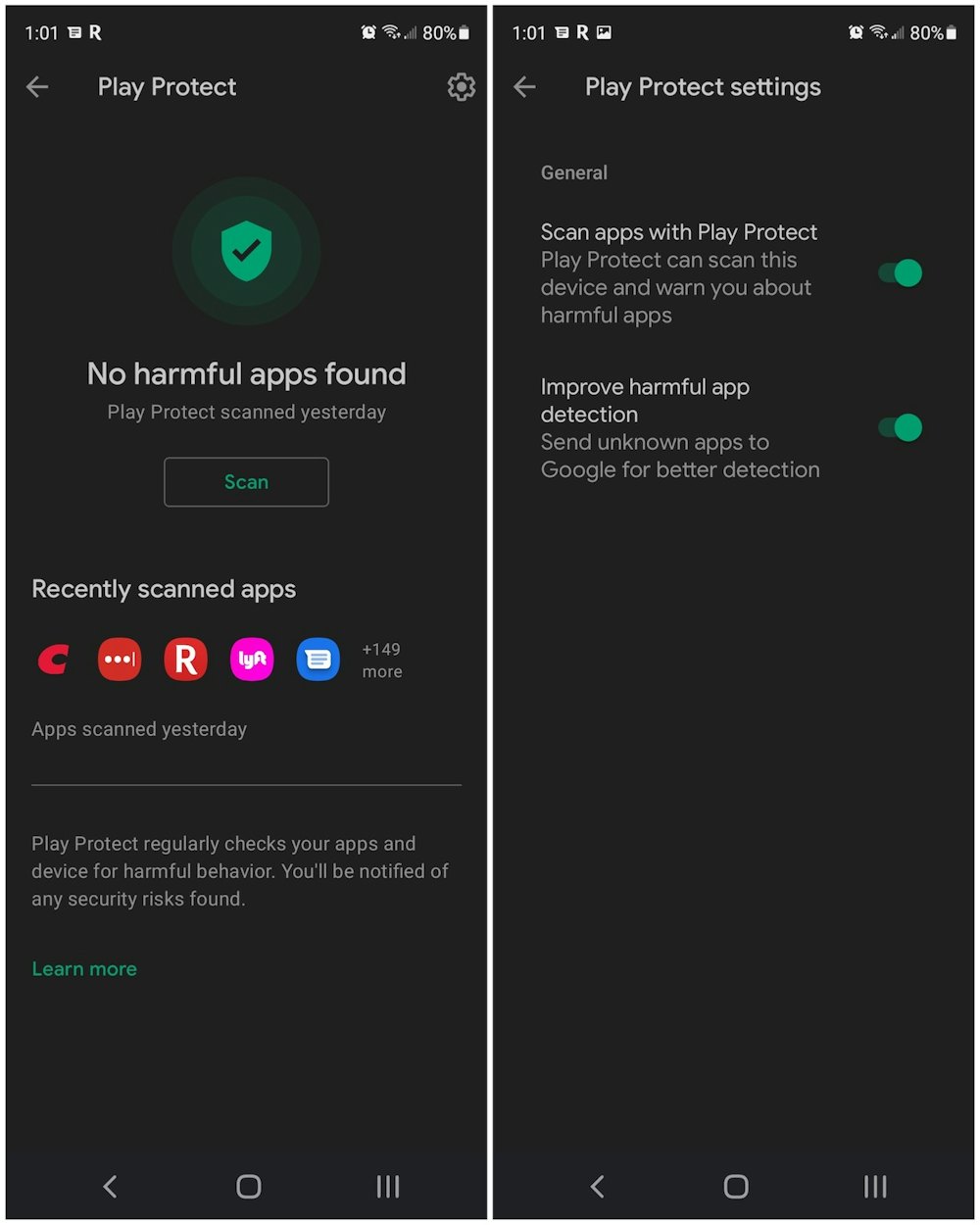
(Source: Verified.org)
While not advised, if you’d like to download apps from unknown sources, turn on Google’s “harmful app detection” setting. This allows Google Play Protect to send unknown apps to Google.
- Open the Google Play Store
- At the top right, tap the profile
- Tap Play Protect.
- Tap Settings.
- Turn Improve Harmful App Detection on or off.
Signs Your Device May Be Infected
A few signs your device may be infected are:
- Unusually high data usage: If an app you rarely use begins taking up tons of data, you may have a virus.
- Suspicious or new app appearing: Beware of apps that appear on your device without having downloaded them yourself, this could be due to a virus or malware.
- Pop-ups, redirects or unusual ads: Keep an eye out for more pop-ups and unexpected ads that continue to pop-up regularly.
- Overheating or battery drainage: If your device tends to overheat often or runs through its battery power faster than normal, this may be a sign of an app that is infected with malware.
What To Do If Your Device is Infected
If you feel your device may be infected with a virus or malware, there are a few things you can do.
- Reboot your device. The first line of defense is the least invasive. Non-persistent malware can be removed simply by rebooting your device.
- Update your iCloud or Google password and add 2FA. It’s always a good idea to update your password regularly and consider adding two-factor authentication. This will stop account takeovers and minimize the risk of hackers getting access to your device.
- Wipe your device. If may not be the most convenient option, but if all else fails, wiping your device completely should remove any malicious software.
How to Delete Malicious Apps
If you think your device may have a malicious app installed, follow the below steps to delete it from your device.
Steps to Delete iPhones Apps
- Press the app icon until a menu pops up on the app.
- Tap Remove App.
- Tap Delete App.
- Select Delete.
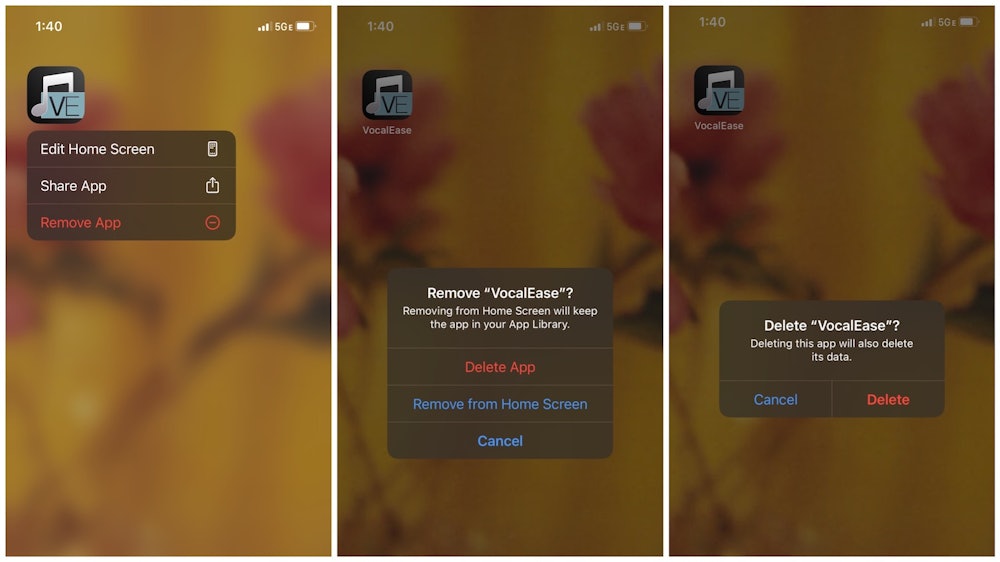
(Source: Verified.org)
Steps to Delete Android Apps
- Press and hold the app you want to remove until a menu option pops up.
- Tap Uninstall on the right.
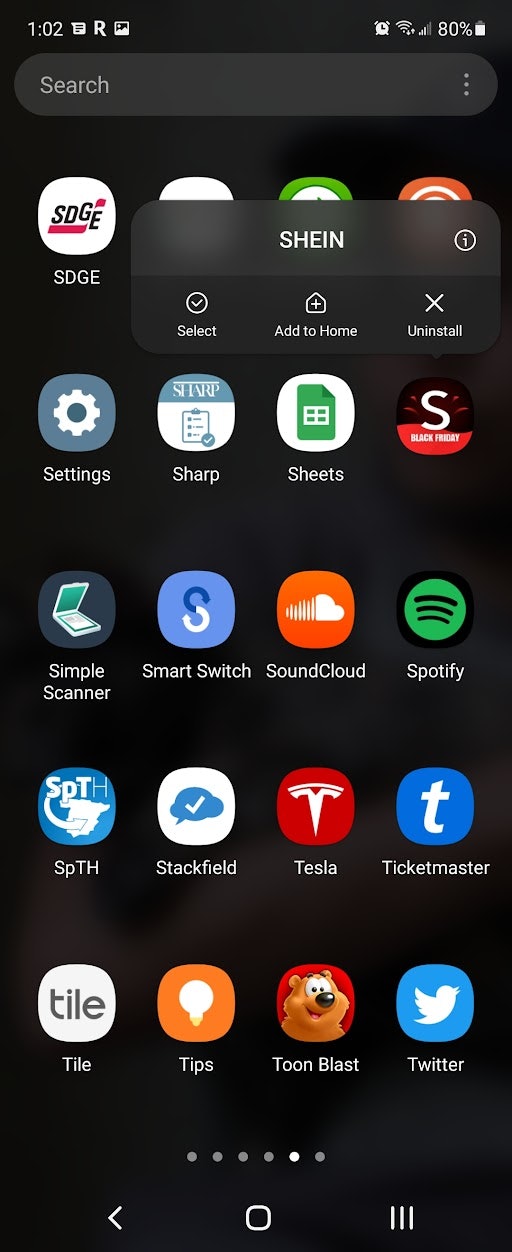
(Source: Verified.org)
How Secure Are Your Devices?
Although Apple and Google do a good job of securing and protecting users, individuals can still unintentionally infect their devices with malware. The types of infections smartphone users can get are spyware, trojan horses, adware, worms, and ransomware.
Android Devices
According to Statista, in 2021, Androids continue to be the leading mobile operating system in the world and during the first quarter of this year had more than 3.48 million apps available for users on the Google Play app store.
Unfortunately, with so many apps available on the market, it leaves plenty of room for deceptive apps to hide amongst reputable ones.
The most common places viruses come from include:
- Rooting (similar to iPhone jailbreaking, it gives users more control but less security)
- Third-party app stores
- Fake Play Store apps
- Google Account compromises
As a way to minimize malware and virus attacks, Android has a security program for all of its devices featuring five layers of protection. Plus, before users are able to download an app from the Google Play Store, Google Play Protect runs a safety check on them as well as your device for potentially harmful malware apps.
You’ll then be notified of any detected potentially harmful apps, while it removes them. You are also sent privacy alerts about apps that can get user permissions to access your personal information.
Apple Devices
In 2021, the Apple App Store featured around 2.22 million apps on its platform and is the second-largest app store in the world. To protect its users, Apple offers a security check on all apps that live within its store to ensure they are free from malware and haven’t been tampered with.
The most common places viruses come from include:
- Jailbreaking (i.e., allowing non-Apple approved apps to be downloaded)
- Stolen iCloud credentials
- Compromised networks
- Hackers
- Old software with security bypasses
All apps downloaded via the App Store are reviewed and monitored by security controls so that users can utilize these apps without fear of viruses, malware, or unauthorized attacks. Plus, when downloaded from the App Store, all apps are sandboxed. This means they are isolated and can only access certain programs, resources, programs, and files within a computer system.
If using your Mac to download an app, you may opt to do so via the internet. To combat the installation of fake apps, all macOS 10.15 or later include a security setting which blocks non-notarized apps from launching and therefore halting their ability to be downloaded.
It also ensures apps are free of malware prior to being available on the App Store. Further, MacOS includes antivirus protection to block and remove malware, if necessary.
How to Keep Your Device Safe Against Malware
Only Download from Trusted Sources
Avoid third-party apps and only download apps from the Google Play Store and the Apple App Store. Both vet their apps prior to granting them access to their stores. Don’t jailbreak or root your iPhone or Android device.
Review the App
Though Google and Apple do their best to keep fake or harmful apps from creeping into their stores, some may slip through the cracks. It’s a good idea to do your research before downloading any app. Use the methods above to do so, including reviewing the developer profile, noticing download counts, and reading user reviews over the app’s lifetime.
Check App Permissions
Review the app’s permissions before installing to know exactly what information and functions the app can access on your device. Be aware of any permissions that an app shouldn’t require such as accessing financial information for a photo-sharing app.
Stay Current with Security Updates
Developers are constantly updating their software to issue bug fixes and plug security holes. Keep your phone and apps up-to-date with the latest app versions as well as your phone’s operating system.
Use Cybersecurity Protection
Regardless of which device you use, a security app can help protect you against mobile threats such as malware and phishing. Though there is plenty of free antivirus software that is effective, consider purchasing monthly or yearly subscriptions from well-established companies for better protection.



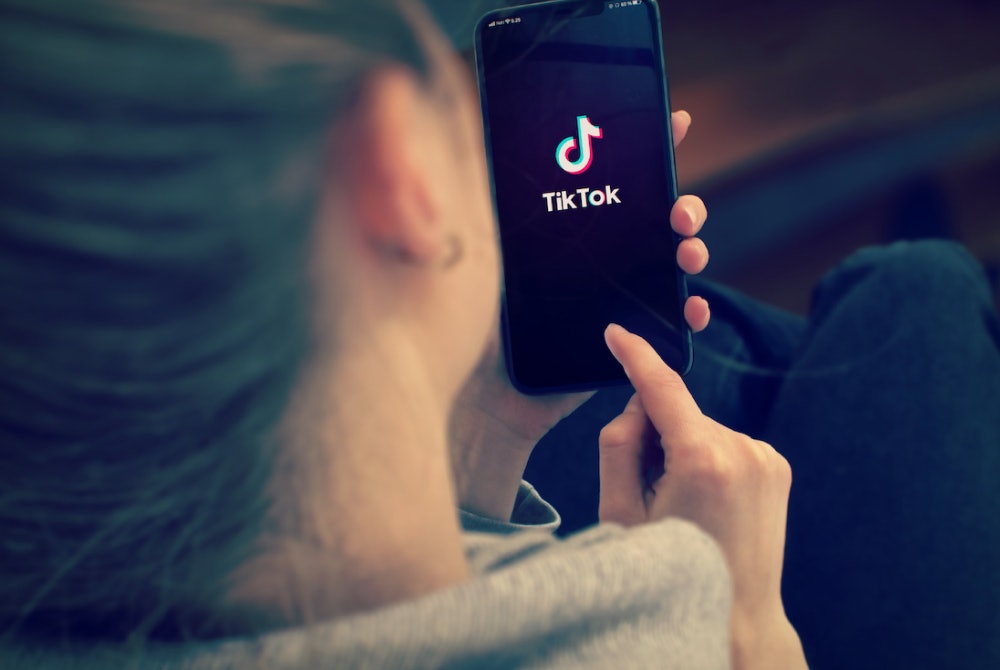

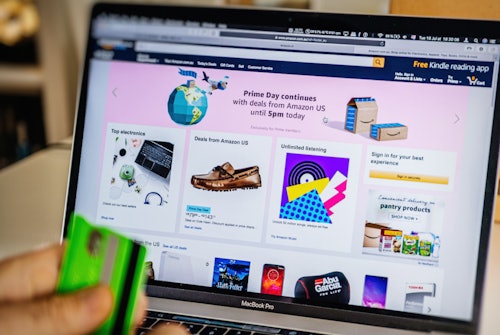
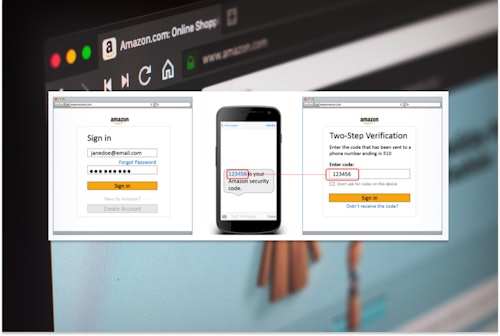




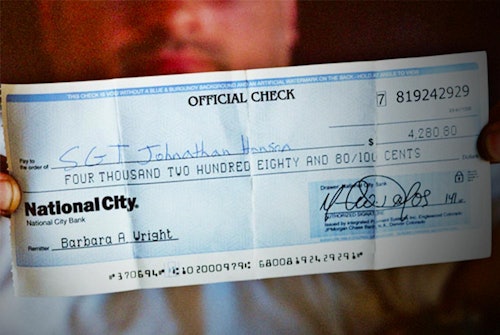
Comments