- Look for the Padlock in the Address Bar
- Verify Website Authenticity by Checking Business Pages
- Check Social Media to Verify Website Authenticity
- Verify a Website's Domain Age and Content
- Look for Poor Grammar and Spelling
- Pay Attention to the Design & Images
- Look At Customer Reviews
- Return and Exchange Policy
- Annoying Advertising Pop-Ups
- Browser Warnings
- Frequently Asked Questions
When shopping online, or even just browsing articles online, you need to be careful you're not opening yourself up to scams. Hackers, scammers, and thieves use the internet to prey on victims worldwide, but you can beat them as long as you know how to verify website authenticity.
Before buying anything from an online store you've never used before, here are ten things to do.
Look for the Padlock in the Address Bar
The quickest and easiest thing to do to make you feel better about an unknown website is to check the address bar in your browser and look for the padlock symbol before the URL. You'll also notice that instead of the original "http://" at the beginning of the URL, it will say "https://".
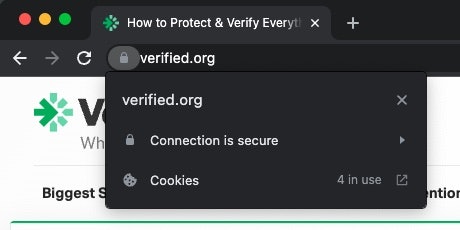
This padlock means that the information you share with the website is secure and can't be intercepted by a scammer or hacker.
This is very important, especially on e-commerce sites. Buying from a secure website means your information is only shared with the retailer/seller, keeping your information safe, including your:
- Name
- Address
- Credit card information
Verify Website Authenticity by Checking Business Pages
Before submitting any of your information or buying anything online, look for the website's:
- Contact page
- Privacy Policy
- Terms and Conditions
- Refund/Returns Policy
If the site is missing any of the above, it's best not to conduct any business with the company. Although not all of the above pages are required by law, most (if not all) legitimate e-commerce websites will have all of this information. You should be able to find these pages easily within the website's footer or in the main menu.
Contact Page
If the website doesn't have a contact page, make sure you can at least find contact information somewhere else on the site. The contact page may be as simple as a web form for you to send an email to the company, or it may list full contact details, including:
- Address
- Phone number
If the site lists an address, do a quick online search to verify that the address does indeed belong to the company.
Check the Email Address
Does the contact email use the site's domain? Although this isn't a sure sign of a scam website, it should make you wary about buying from them. If you land on a seemingly popular or trustworthy website but the contact email is at @gmail.com, it should make you question its legitimacy.
Privacy Policy
Trustworthy websites will all include a Privacy Policy that outlines how your data will be used. Although not all countries have a law enforcing that all websites have these policies, it's standard practice and a sign of a legitimate website.
Some privacy policies may be fairly long, but if you want to be extra safe, have a read through. Some policies will state that your information will be sold to third-party companies, such as marketing companies, and this is when you need to be wary.
Terms and Conditions
The Terms and Conditions (also known as Terms of Use) are often required by law and are especially important on e-commerce sites. Within this section, you should find information about things like:
- Refunds and returns
- Your account
- Disputes
- Delivery information
If a website is missing a Terms and Conditions or Terms of Use page, it's best to shop somewhere else.
Check Social Media to Verify Website Authenticity
Almost all companies also have social media accounts, including on:
- TikTok
If a website or company doesn't have any kind of social media presence, it's not a definite sign of a scam, but it is something to be a little bit concerned about. Having no social media presence could mean the company isn't legitimate or doesn't plan on being around for long enough to put the effort into social media.
Verify a Website's Domain Age and Content
A website's domain age will tell you how long the website has been around for. Although a new website isn't a cause for concern—after all, new shops and companies pop up all the time—it can be a red flag if you know the company has been around for a while.
For example, let's say you want to buy something from Old Navy and land on a website that seems a little off. You check the site's domain age and you notice the domain was only registered last year—that's sketchy, seeing as how Old Navy has been around since 1994.
How to Verify Website Authenticity Using Domain Age
To check how long a website has been around for, use Whois (or a similar website where you can search for domain names). First, enter the domain you want to search for then click the "Whois" button to see more information about it.
Pay particular attention to the "Registered On" date. If the date seems off, like it's too new to be the site you're looking for, you might be on a fake site.
Scan for Unsafe Content
In addition to checking a site's age, you can scan the website for unsafe content using Google's Transparency Report site. The process is similar, just enter the site URL into the search bar and hit Enter.
If the site contains questionable content, Google will flag it.
Look for Poor Grammar and Spelling
If you're shopping from a well-known brand, you're unlikely to find spelling and grammatical errors all over the place. This is because as companies grow, they put more money and effort into making their websites look professional, ensuring their copy is grammatically correct and free from errors.
Of course, a typo here and there isn't a sign of a scam—we're all human after all.
Double Check the URL to Verify Website Authenticity
If you find a typo or misspelling in the URL, you're probably on a scam site designed to make you think you're on a genuine website. For example, scammers may try to trick you into thinking you're on the Walmart website by using Wal1mart.com as the URL.
Pay Attention to the Design & Images
In addition to looking for typos, misspellings, and grammatical errors, you should also look at the overall design of the website and the images within it, looking for red flags of fake websites. These include:
- Blurry or pixelated images
- Skewed, inaccurate, or blurry company logos
- Strange design or errors in design
Reverse Image Search on Staff Profile Images
A reverse image search on staff profile pictures on a website can give you an important clue. Scammers sometimes use stock or stolen images to try to create fake staff profiles, some even go as far as photoshopping company colours and logos onto their t-shirts to make it more convincing. The reverse image search should tell you pretty quickly if the image has been reused elsewhere.
Look At Customer Reviews
If you're shopping on a site that you've never used before or from a company that you don't know much about, look up customer reviews to see if the company is trustworthy and if the service/product is legitimate.
Make sure you use a third-party site, not the company's actual website, as they could be picking and choosing which reviews they post. Use sites like the Better Business Bureau (BBB) and Amazon for product reviews. (Don't believe all reviews you read on Amazon—some of them may be fake.)
You can even check the company's social media profiles and look for comments people have posted about their products.
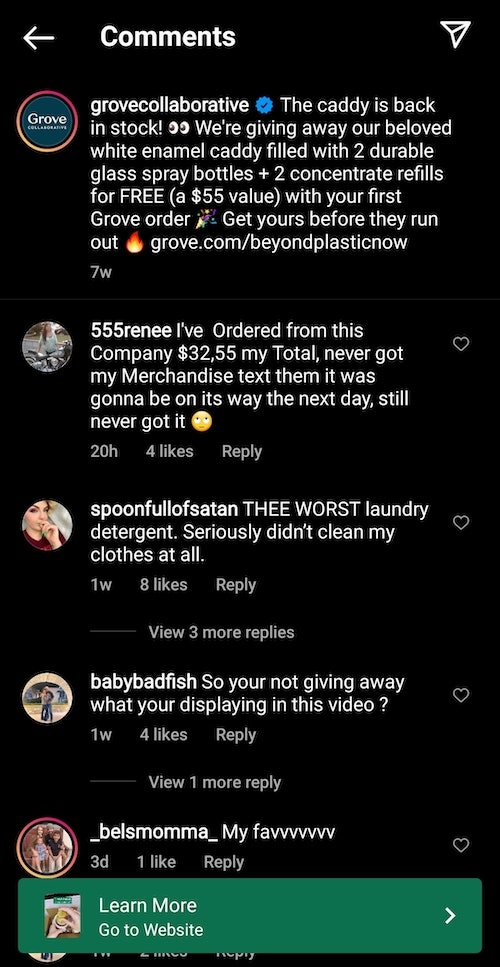
Return and Exchange Policy
When shopping online, it's crucial that you only buy from sites that have a clear Returns and Refund Policy. Not only is the presence of this policy a good sign that the company is legitimate, but you also want to make sure your purchase is protected somehow.
You may find the Returns Policy within the site's Terms of Use section.
Annoying Advertising Pop-Ups
If the site you're on is continuously showing you advertisements, especially in pop-ups, then you should shop elsewhere. Although the site may not be fraudulent, these pop-up ads can cause you trouble down the line.
You may accidentally click on these ads, which may then take you to malicious sites. They may also be collecting information about you that you don't want them to.
Sites with ads plastered across them and use pop-up ads throughout do so to make money, which is a sign that they probably aren't making enough money from their regular sales.
Browser Warnings
Depending on the browser you're using to access the website, you may get warnings before you're about to visit an unsafe site. For example, on Chrome, you may get warnings about:
- Connections that are not private (i.e., don't have a padlock)
- Sites that contain harmful programs
- Deceptive sites
If you ever receive these warnings, it's best to back out and shop elsewhere.
How to Enable Security Settings in Your Browser
Follow these instructions to enable safe browsing.
Chrome:
- Click the three vertical dots next to your profile picture at the top right-hand corner of the browser window.
- Click "Settings".
- Click the menu button in the top right corner.
- Click "Privacy and security".
- Click "Security".
- Choose between "Enhanced protection" and "Standard protection".
Safari:
- Click the "Safari" menu.
- Choose "Preferences".
- Click "Security".
- Check on "Warn when visiting a fraudulent website".

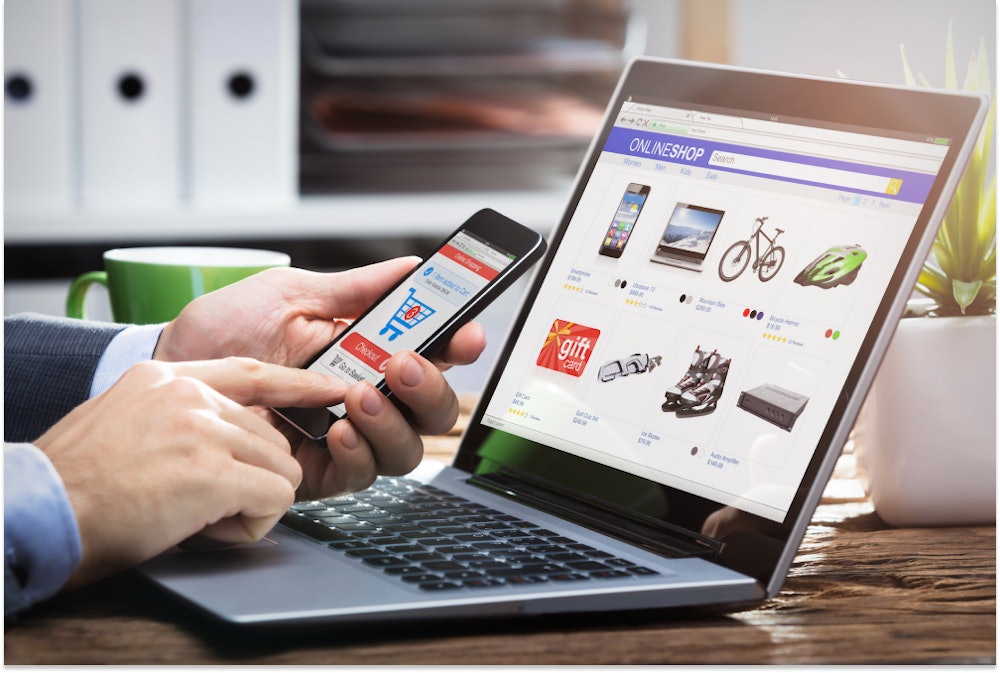
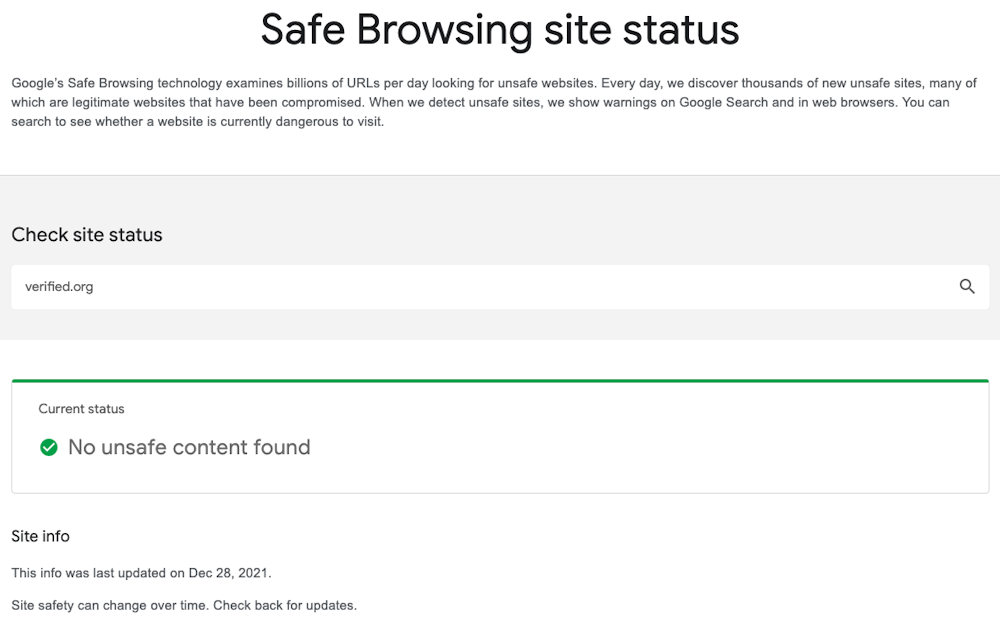
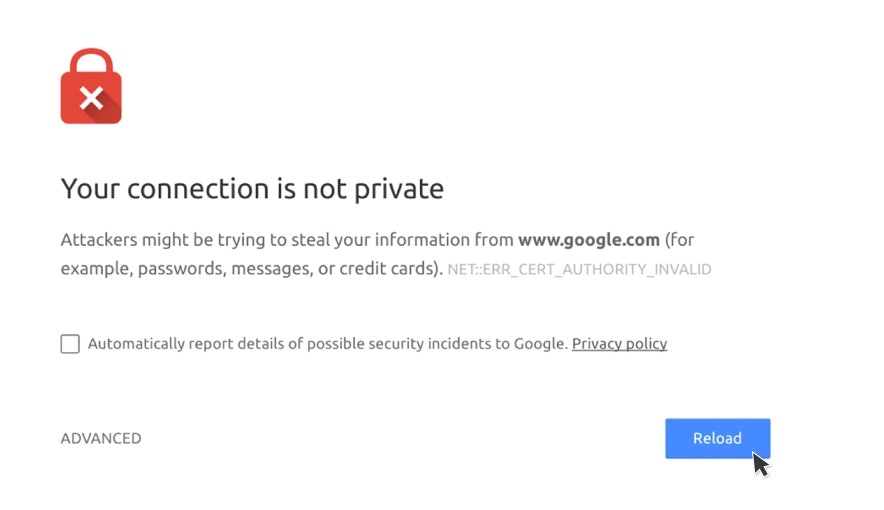
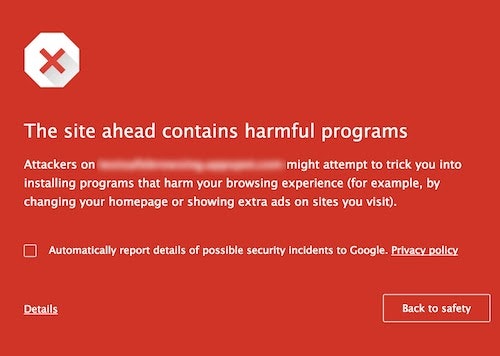

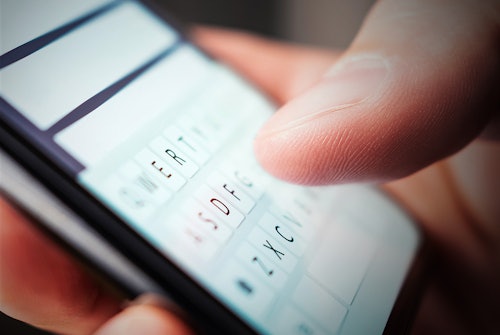
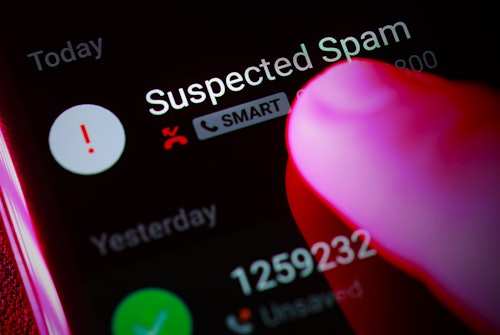
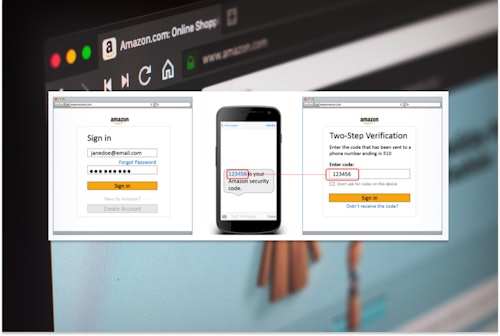





Comments